Change a custom view
Nerdio Manager allows administrators to change an existing custom view.
For detailed information about custom views, please see Create a custom view.
To change a custom view:
-
Navigate to Settings > Custom Views.
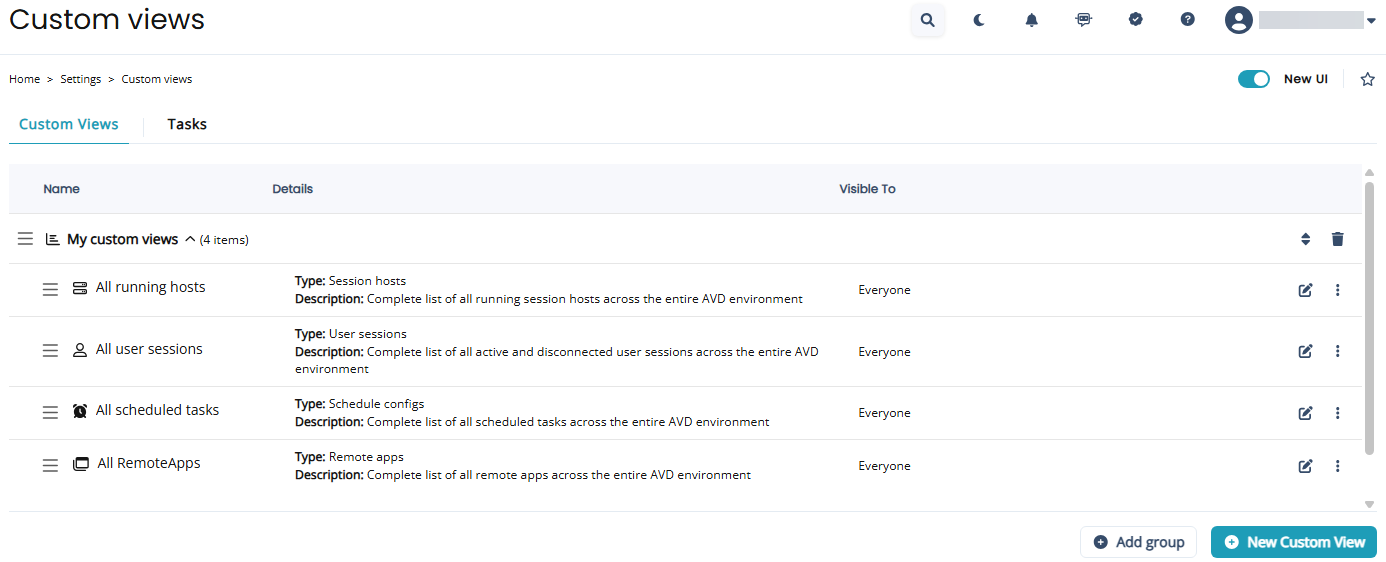
-
In the My custom views column, select the custom view you wish to edit, and select the pencil
 icon.
icon. -
In the Edit Custom View dialog box, make the desired changes, and then select Save & close.
-
Alternatively, when you are viewing a custom view page, make the changes you wish to save. For example, type a search filter, and then select the star
 icon
iconNote: All the changes you made on the custom view page are loaded in the edit window.
-
Review all the options to confirm they are as desired and make any necessary changes.
-
Once you have entered all the desired information, select Save & close.
To delete a custom view:
-
Navigate to Settings > Custom Views.
-
In the My custom views column, select the custom view you wish to delete, select the more actions
 icon, and then select Delete.
icon, and then select Delete. -
In the Delete Custom View dialog box, select OK to delete the custom view.